Databricks
Adding Databricks as data source
-
From the left navigation panel, click Lakehouse and then click Data Sources.
-
From the upper right corner of the page, click the + New Database button to start the process of adding a new database.
-
In the New Data Source page, click the Databricks icon.
-
Specify the following details to add Databricks. Once you have connected a data source, the system immediately fetches its schema. After this schema retrieval process is complete you can browse and interact with the tables and data.
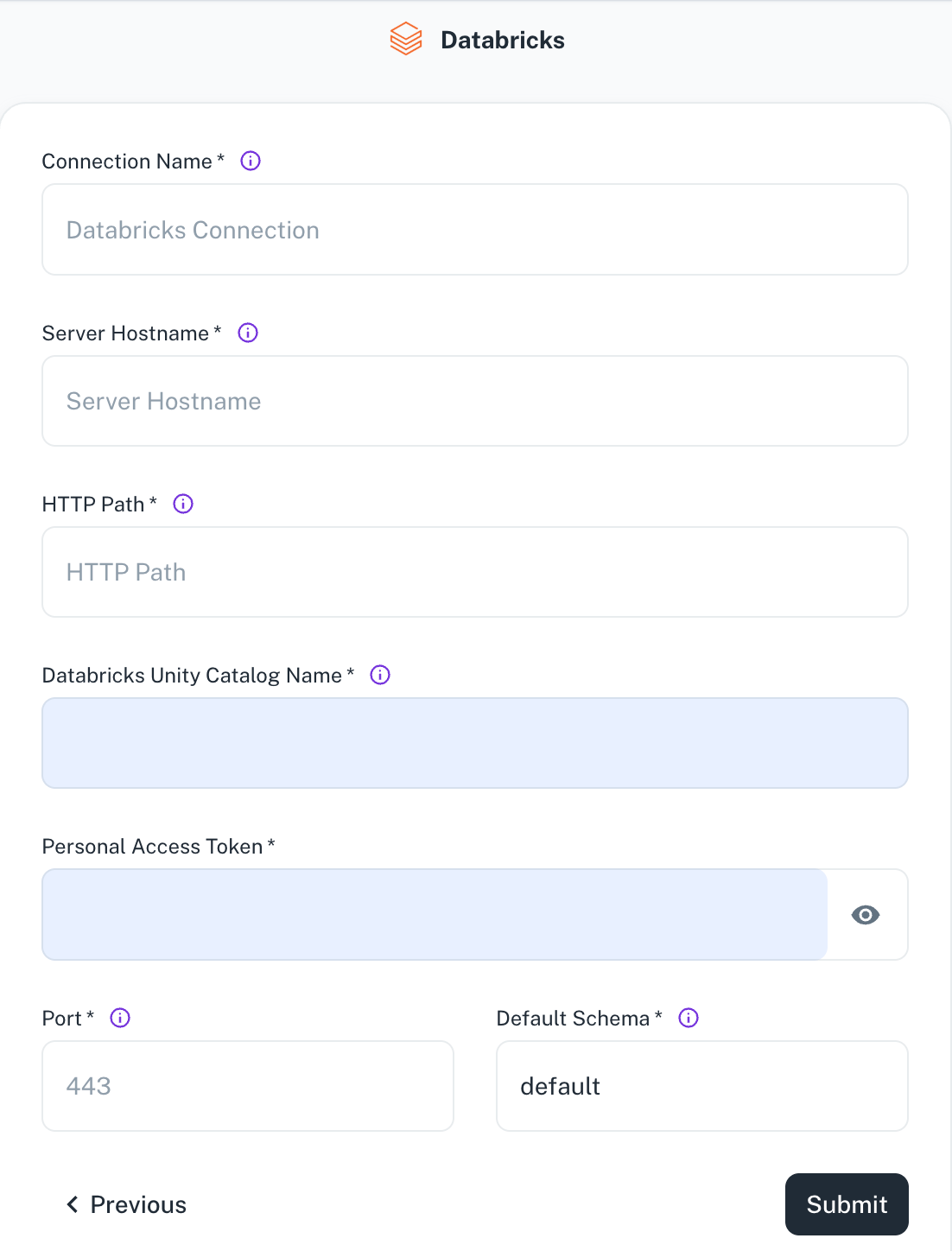
Field Description Connection Name Enter a unique name for this connection. This will help you identify it later. Server Hostname Specify the host name of the Databricks cluster you want to connect to. HTTP Path Specify the HTTP path of the Databricks cluster you want to connect to. Databricks Unity Catalog Name Enter the name of the unity catalog for the database. Personal Access Token Specify the personal access token to authenticate access to the Databricks cluster. Refer to Databricks documentation: Databricks personal access token authentication. Port Specify the Databricks cluster port. Default Schema The default schema tables are written. If not specified otherwise, the default schema will be used. -
Click Submit.
Was this helpful?